Setting up Unity for Creating Quest Content
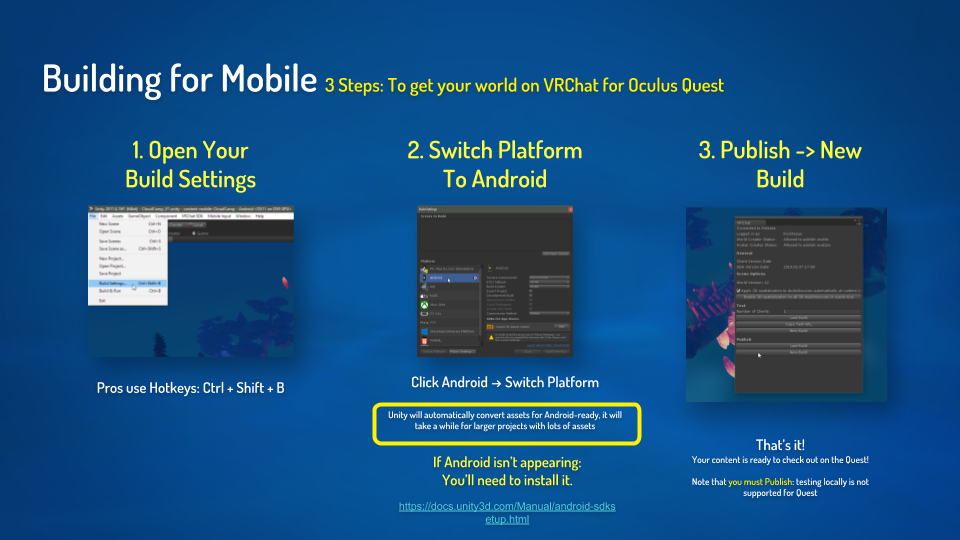
If you're starting a brand new project, this won't take long at all. However, if you're converting a Windows platform project to an Android platform project, you will have to convert your assets appropriately. This can take quite a while for larger projects.
For more details on best practices when working with dual-platform projects, read our documentation on Cross-Platform Setup.
3 Steps to get your world on VRChat for Quest
1. Open Your Build Settings
You can access your Build Settings from Unity's main menu by going to "File" -> "Build Settings". Or you can use the keyboard shortcut Ctrl + Shift + B.
2. Switch Platform to Android
If the Android option isn't appearing, you need to install Unity's Android SDK.
Click "Android" -> "Switch Platform". Unity will reimport your assets for Android. This will take a while for larger projects with many assets.
3. Publish -> New Build
That's it! Your content is now available on Quest! Note that you must upload your content to test it. You can't use the SDK's "Build and Test" feature for Android content.